

<SPAN>Span</SPAN>) in a document with the word Span inside.
<INPUT id=Button1 type=button value=Button>The id for the first button is Button1; subsequent id values are incremented by 1. The default name for each button is Button.
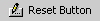
<INPUT id=Reset1 type=reset value=Reset>The id for the first button is Reset1; subsequent id values are incremented by 1. The default value for each button is Reset.

<INPUT id=Submit1 type=submit value=Submit>The id for the first button is Submit1; subsequent id values are incremented by 1. The default value for each button is Submit.

<INPUT id=Text1 type=text>The id for the first text field is Text1; subsequent id values are incremented by 1.

<TEXTAREA id=Textarea1 rows=2 cols=20></TEXTAREA>The id for the first text field is Textarea1; subsequent id values are incremented by 1. If you type text that exceeds the default viewable area, you can resize the text area or use the default scroll bars to view the hidden text.

<INPUT id=File1 type=file>The id for the first file field is File1; subsequent id values are incremented by 1.

<INPUT id=Password1 type=password>The id for the first password field is Password1; subsequent id values are incremented by 1.

<INPUT id=Checkbox1 type=Checkbox CHECKED>The id for the first check box is Checkbox1; subsequent id values are incremented by 1.

<INPUT id=Radio1 type=radio>The id for the first radio button is Radio1; subsequent id values are incremented by 1.

<TABLE cellSpacing =1 width="75%" border=1>
<TR><TD></TD><TR></TABLE>.
<DIV style="WIDTH: 100px; HEIGHT: 100px" ms_positioning="LinearLayout"></DIV>.This element is used to implement the 1D/2D editing model.

<DIV ms_positioning="GridLayout">
<TABLE height=100 cellSpacing=0 cellPadding=0 width=100 border=0 ms_2d_layout="TRUE">
<TR vAlign=top>
<TD width=100 height=100></TD></TR></TABLE></DIV>.This element is used to implement the 1D/2D editing model.

<IMG alt="" src ="">
<SELECT size=2 ID=Select><OPTION></OPTION></SELECT>The id for the first listbox is Select1; subsequent id values are incremented by 1.

<SELECT ID=Select1> <OPTION></OPTION></SELECT>The id for the first dropdown is Select1; subsequent id values are incremented by 1.

<HR width=100 size=1>